This report is also available as an Acrobat file.

 Contents
Contents
Chapter 3
Other Videoconferencing Software
Introduction
In this chapter, we look in somewhat less detail at some of the public domain software for Unix systems which is available for video conferencing. We also look at Silicon Graphics' InPerson suite for which we were able to obtain the full documentation. During the lifetime of the project we were also able to assess Intel's ProShare videoconferencing package for the PC/Windows platform. Although this was not strictly part of the project remit we felt that a comparison with it would provide useful information.
We installed the public domain software on our SUN system and so our comments on this are based on experience of running it. However, it should be stressed that our information on InPerson was obtained totally from the manual and although we did have two copies of Proshare installed on two PCs we did not run it over ISDN for which it was intended. We did obtain a beta release copy for running over TCP/IP but this was not compatible with our Winsock software and so we were unable to evaluate it fully. Further details are given in the
Proshare section.
IVS
Introduction to IVS Software
The INRIA VIDEOCONFERENCING SYSTEM (IVS) suite of software is from the RODEO
project in Sophia Antipolis, France and has been installed on our SUN system under Solaris 2.3. It is public domain software and it is available to run on a number of different platforms. See the tables in Chapter 4 for more details. IVS allows users on Unix workstations to communicate via live video and live audio and to have multipoint conferences. It requires
a workstation with a screen with 1, 4, 8 or 24 bits depth. It is possible to invoke IVS through the LBL Session Directory which is described in the next section.
On our system, no special audio hardware is required apart from the microphone attachments to transmit speech and the built in hardware in the SUN workstations to decode and encode sound signals.
On video input, frames are "grabbed" by a variety of possible boards, including the SunVideo board.
Documentation
As is often the case with public domain software, the documentation is not of a high standard and initially rather off-putting. It is highly technical in some sections and comes online with the package in the form of some man pages and a couple of ReadMe files about the installation. [In the last month or so, a new version of IVS has appeared and there is now a User Guide which should provide more help.] For comments about the documentation for the whiteboard tool, please read the next section on the LBL software.
The following quote is taken from the IVS documentation:
"IVS allows users to conduct multi-host audio and video conferences over the Internet."
Standards
IVS has tried to implement standard Internet technology to transmit video/audio data. The audio stream can be encoded with either PCM or ADPCM or VADPCM compression techniques. Video encoding is done according to the H.261 standard (see Appendix 3). The image size in the encoded video stream can be either Super CIF format (704 x 576 pixels) or CIF (352 x 288) or QCIF (176 x 144). The default size chosen by IVS is CIF.
Features
The IVS software consists of
- ivs X11 video and audio tool
- ivsd daemon server for IVS
- ivs_record write to a file the audio and video data from participants
- ivs_replay play back a recorded IVS session or play an IVS clip.
The new version, announced about February 1995, has another tool, called ivs_gw, which we did not try out. It has support for RTP (Real time Transport Protocol) which is a developing Internet standard for video and audio communications.
There is no shared application tool and no whiteboard tool included in the IVS suite of software. However, wb, which is also public domain software, can be used as a whiteboard tool. See the next section on LBL for details of obtaining wb. Note that we have not gone into detail about the video and audio components of IVS since the tables in Chapter 4 can be used for a comparision of features.
All these tools are obtainable as public domain software. The software can be transferred using the following commands on a unix system.
mkdir ~/ivs
cd ~/ivs
ftp
open zenon.inria.fr
.... give anonymous as your username
.... give your email address as your password
cd rodeo/ivs/last_version
ls binary
get (whichever binary suits your machine type/system)
quit
You will need to uncompress the software and to separate out the various components.
Calling a Conference
There are several ways of calling a conference in IVS. One is to invoke the ivs program itself - this assumes a multicast conference is to be called and tries to find other participants within the TTL ('time to live') range that has been set. See Appendix 4 for details of theTTL range. By default, IVS sets this to have the value of 16 which means only the users on workstations connected to the local network and who are also running ivs can be part of the conference. Another way of starting a conference is to supply the address of the other participant on the ivs command line. The third method to start a conference, and one which we used, is to invoke the ivs daemon, the icon of which appears below.

Figure 3.1 Icon of the IVS Daemon
On clicking on this icon, one is invited to opt for a unicast or multicast conference. If a unicast conference is called, one has to supply the address of the other party and then the menu shown in Figure 3.2 appears.
First, it has to be decided whether the video or audio or both tools are to be used and then, the conference is called. If the other parties do not respond, there is an Abort call button. A window with messages will notify the other participant of the request to join a conference if he/she is running an ivs daemon. It is possible to either accept the invitation or refuse to join the conference.
IVS displays the list of active audio/video conference sites with the local site appearing first in color. Sites which are sending audio/video are displayed first, and passive sites below.
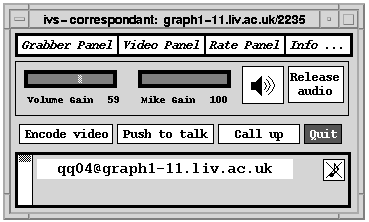
Figure 3.2 The IVS Main Menu
Improving Performance
Included in this section are some hints on improving the performance of the IVS tools and how to reduce the demand on the network.
There are options in IVS to control the output frame rate and the maximum bandwidth used. It is possible also to choose whether to opt for picture quality at the expense of the frame rate or vice versa, to fit both within the constraints of the set maximum bandwidth.
There are the usual audio volume controls plus an easy way to mute conference participants which helps to reduce echo. Undesirable background noise which may be coming from workstation 'hum' or from distant external noises can be suppressed by setting a 'squelch' level (or a level for silence detection). Obviously, care has to be taken not to set this level too high!
All these different options can be adjusted by selecting items on the menu when running IVS or by setting command line parameters. The more technically oriented reader may be interested to know that these options can be set either for the individual user or system-wide by specifying the X Resources to be used and storing these in an Xdefaults file.

 Contents
Contents
Graphics Multimedia
Virtual Environments Visualisation
Contents



 Contents
Contents

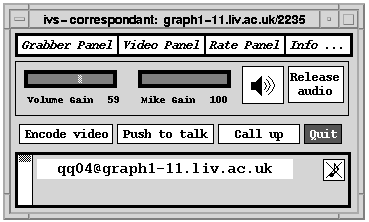

 Contents
Contents