This report is also available as an Acrobat file.

 Contents
Contents
Chapter 3
INPERSON
Introduction to the Inperson Software
The Inperson software is from Silicon Graphics and runs on the Irix 6 operating system. It has been designed to partner the Indy system, which is part of the Indigo family from SGI, to take advantage of the built-in video and digital audio hardware. The dedicated video chip of the Indy system captures full resolution and full colour frames directly. The integrated audio subsystem provides two audio input channels and four independent output channels.
Inperson supports multicasting. However, the networks need a substantial amount of configuring by the network administrator of the SGI system to support multicast packets. Another job for the administrator is to monitor the possible congestion and to alter the system-wide parameters such as the rate of loss of video transmission or the compression algorithm used for audio.
Inperson is a licensed product - it only runs on the system where a licence has been installed.
Documentation
The documentation comes with the software in the form of two PostScript files; one contains the InPerson User's Guide and the other contains the InPerson Setup and Administration Guide. The User Guide has a reference section and a section containing step-by-step instructions and is easy to follow.
The following quote is taken from the User Guide:
"The Inperson desktop conferencing system lets you have face-to-face conversations and working sessions with people in other locations."
(Inperson's User Guide, P1)
Standards
Inperson supports several audio compression algorithms, including the G.711 standard and also the ADPCM and GSM algorithms.
It supports the HDCC compression technique for video.
Features
The main features of Inperson are:
- video tool
- audio tool
- whiteboard
- creation of a personal phone book
- creation of a group of users to call
- shelf tool
Most of these features in Inperson are similar to the corresponding tools in ShowMe described previously. Detailed comparisons can be made from examining the tables in Chapter 4. The 'shelf' in Inperson, which is not an explicit feature in ShowMe, makes it easy to exchange files with other participants in the conference. All that happens is that icons representing files or directories that are to be shared with other people in the conference are put on a 'shelf'; the other participants can then copy the file or directory or just examine the file. However, there are no facilities in Inperson to share applications at present. [We believe there are third party products which do allow application sharing but these, presumably, are not integrated with Inperson.]
Calling a Conference
When Inperson is first invoked, the image of a slightly old-fashioned phone appears on the desktop. This phone rings and flashes if there is an incoming call. To answer the call, the cursor is moved over the phone and a mouse is clicked. Incidentally, a different ringing sound may be chosen for the incoming and outgoing calls.
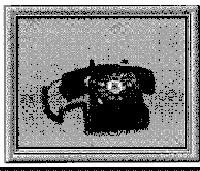
Figure 3.4 The Phone in Inperson
The best way of making calls in Inperson is to have a private or public collection of user icons or group icons. Then a user icon and/or group icon can be dragged on top of the desktop phone to make a call.
Alternatively, when the mouse button is clicked while the cursor is over the phone, a menu appears - this is the calling list. It is possible to type in a field on this menu the names and addresses of people or the names of groups who are to be invited to join the conference. Then the conference may be called.
Like the ShowMe software, Inperson has menus to adjust video and audio parameters and to draw on the whiteboard. See the tables in Chapter 4 for more details on the facilities of Inperson.
Improving Performance
The Inperson User Guide has suggestions about how to find the optimum volume of sound and how to reduce echo and bursts of noises. It gives the usual tips about reducing the size and quality of the video so that the amount of information sent across the network is limited. It also recommends freezing the video and using static images instead.
To reduce echo, the manual recommends using unidirectional microphones (which detect sound coming from one direction only) if headphones are not available.

 Contents
Contents
Graphics Multimedia
Virtual Environments Visualisation
Contents



 Contents
Contents
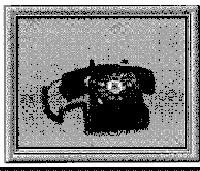

 Contents
Contents