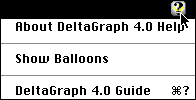
As well as supporting System 7 Balloon Help, Deltagraph comes with a context-sensitive, AppleGuide help system that gives you immediate access to information about Deltagraph commands and procedures.
(Note: AppleGuide help requires Macintosh System 7.5 or above).
To activate the help system, pull down the Help menu in the upper-right-hand corner of your screen and select Deltagraph 4.0 Guide:-
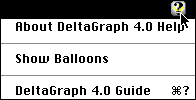
The Deltagraph AppleGuide Help Access window should appear:-
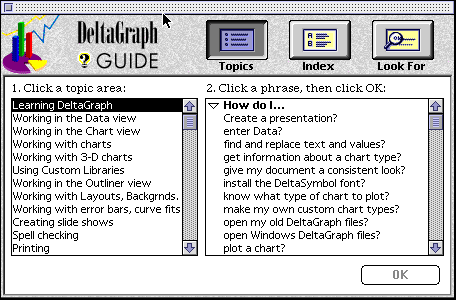
To use Help, click Topics, Index, or Look For.
Topics displays general categories.
Index lists key words alphabetically.
Look For lets you search for help according to key words you type.
Choose a topic by selecting its title and clicking OK. The AppleGuide help system offers you step-by-step instructions for completing specific tasks by displaying panels for each topic you choose.
The help system is always visible above Deltagraph, so you can work on your documents while keeping an eye on the help instructions. (In many topics, red circles called coach marks will appear around items of interest. Coach marks generally indicate items you should click or choose). When you choose a topic, follow the instructions in each help panel. For example, from the Learning Deltagraph topic, if we select How do I ... use the Navigational bar? as follows:-
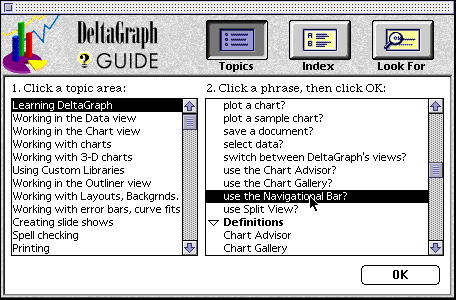
... then the following sequence ensues:-
First, an explanatory panel (window) entitled "How do I use the Navigation bar?" appears:-
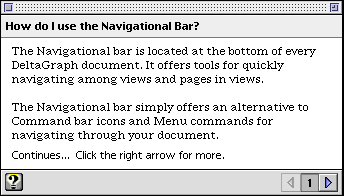
If the right-pointing arrow at the bottom-right-hand corner of the help panel is clicked, the next panel in the help sequence is displayed, and a coach mark is drawn around the Add Page icon to show where it's located on the navigational bar:-
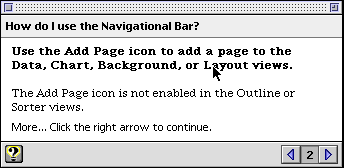
Coach mark showing where the Add
Page icon is located:- 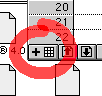
If the right-pointing arrow at the bottom-right-hand corner of the current help panel is clicked again, the next panel in the help sequence is displayed, and another coach mark is drawn, this time around the page up/down icons in the navigational bar:-
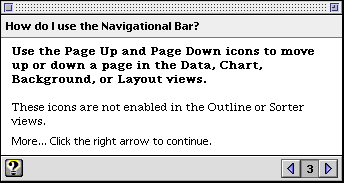
Coach mark showing location of
page up/down icons on navigational bar:- 
Note that you can go backwards through the help panels by clicking on the left-pointing arrow at the bottom-right corner of each panel.
In order to return to the Access window, click on the question-mark icon at the bottom-left hand corner of the panel.
To temporarily "roll up" a panel, click on the panel's zoom box; to expand it again, click on the zoom box again.
To exit from the panel and close the help system, click the panel's close box.
Finally, the help system also has a troubleshooting section that offers assistance if you are experiencing problems:-
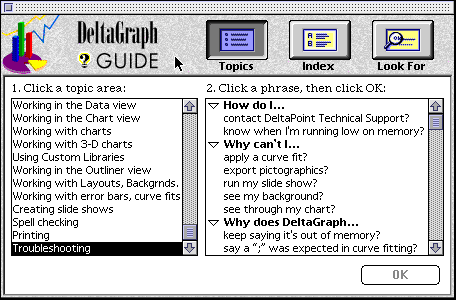
Graphics Multimedia Virtual Environments Visualisation Contents