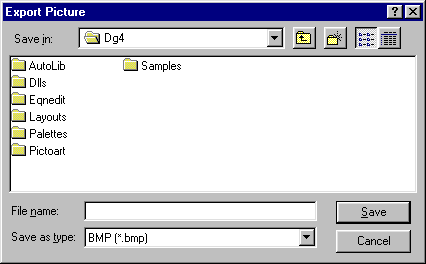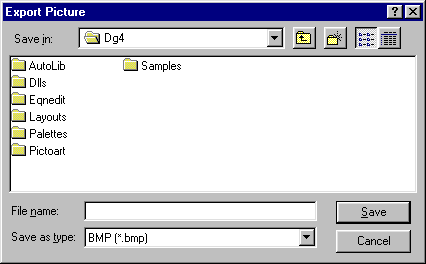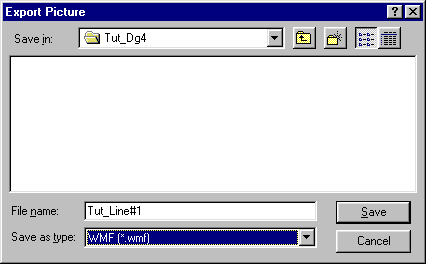Exporting Charts
Deltagraph charts/graphs can be exported to other applications
by using the Export command in the File menu.
Export File Formats Supported
Deltagraph supports the following export file formats:-
- Encapsulated Postscript (.EPS)
- Macintosh PICT (.PCT)
- Paintbrush (.PCX)
- TIFF - Tag Image File Format (.TIF)
- Windows Bitmap (.BMP)
- Windows Metafile (.WMF)
The Export Process
To export a graph/chart proceed as follows:-
Ensure that the Chart page containing the objects you wish to
export is active and that the objects are selected. (Note:
You can export the entire contents of a Chart page or simply
individual objects within that page. Objects in a Chart page must
be selected before exporting).
Select Export from the File menu and the
following dialog box appears:-
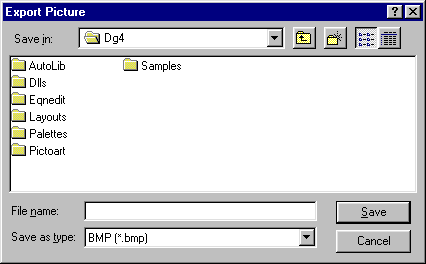
Now continue as follows:-
- Select (in the usual Windows 95 way) the folder that you
wish to locate the exported graph in.
- Enter the name that you wish to give the file in the File
Name box.
- Select the file format from the Save as type box by
clicking on the down-arrow and clicking on the required
file type from the drop-down menu.
- Click on the Save button.
For example, to save the Tut_Line#1 graph in the Tut_Dg4
folder as a Windows Metafile formatted file called Tut_Line#1,
the Export Picture dialog box would look like:-
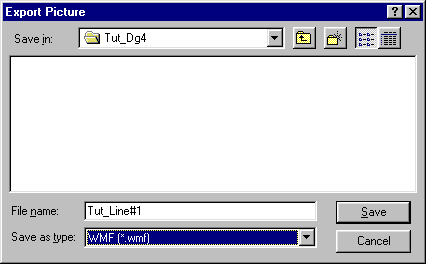
(Note that the file will be saved as Tut_Line#1.wmf
i.e. the appropriate file format extension will be automatically
appended to the file name).
Using The Clipboard
It is also possible to export graphs/charts to other
applications by utilising the Windows clipboard, as follows:-
- Ensure that the Chart page containing the objects you
wish to export to the other package is active and that
the objects are selected.
- Then select the Copy command from the Edit
menu.
- The selected chart/graph and/or objects are copied to the
clipboard.
- Switch to the other application, move to the point within
it that you wish to include the Deltagraph chart/graph,
and then select Paste from the application’s Edit
menu. (Note if the application doesn’t
have an Edit/Paste menu item you will need to
ascertain from the application documentation how it
accepts material via the clipboard).
- The Deltagraph chart/graph will be pasted into the
application at that point.
Graphics Multimedia
Virtual Environments Visualisation
Contents