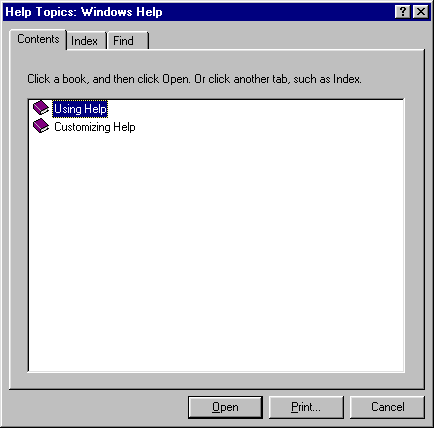
Deltagraph’s help facilities make direct use of Windows 95 own help system, so if you are unfamiliar with how Windows 95 Help works, you should read this section.
How to Use Windows 95 Help
Click on Help in the main Deltagraph menu bar, and then select the item How to Use Help... This should result in the following window being displayed (if the Contents tab isn’t selected, click on it to select it):-
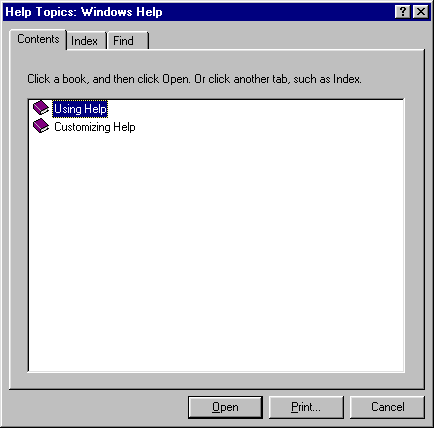
The Contents panel allows access to the contents list for Deltagraph Help. To view any item on the list, select it (by clicking on it), and then click on the Open button. Depending on the item selected initially, you may be presented with another list to select from, or an item which can be displayed. If the latter, the Open button will be replaced by a Display button.. For example, to explore the Using Help section, select Using Help and then click on the Open button. The following window should appear:
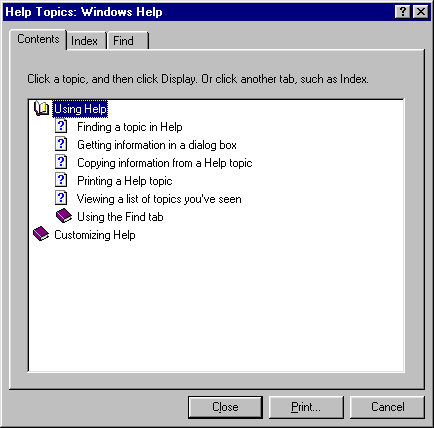
Now select Finding a topic in Help, and click on the Display button. The following window should appear:
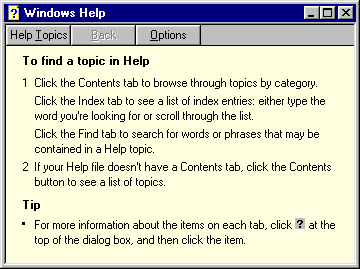
The ![]() button takes you back to the Contents list,
and the
button takes you back to the Contents list,
and the ![]() button results in a menu appearing, as
follows:
button results in a menu appearing, as
follows:
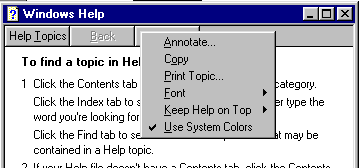
The various options available have the following functions:
These are explained in the Customizing Help option in the Contents list.
The Index Tab Option
This allows the programmer to browse an index of important terms in Windows Help. To use the Index, simply click on the Index tab. You can either type in a term in the box numbered 1, and the system will highlight that term (if it exists) or the term closest to it alphabetically. Or, you can browse (scroll) within the pane numbered 2 containing the index terms and select any item you wish. To display the item, simply click on ‘Display’.
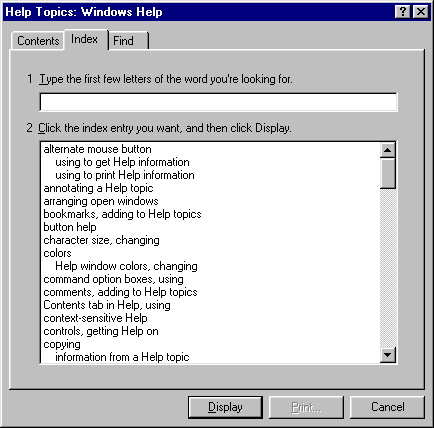
The Find Tab
This is used to search for references to Windows help documents which contain particular terms. Select the Find tab; a window like the following should appear:
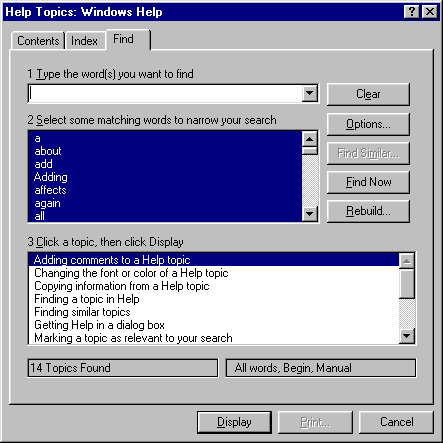
To find references containing particular terms, enter them in the box entitled ‘1 Type the word(s) you want to find’. The bottom panel will present a list of references found containing the word. The middle panel can be used to select relevant items which may help to refine your search.
If you have entered more than one word, click on the Options... button. A window like this will appear:
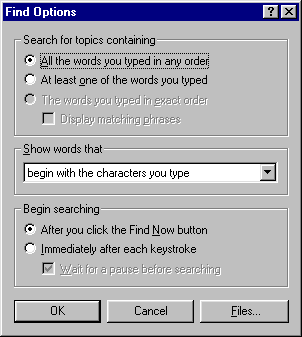
If you want to retrieve references which contain all of the words you have entered, then select the option All the words you typed in any order, in the ‘Search for topics containing’ box. If you are only interested in getting references in which at least one of your typed words appears, then select the At least one of the words you typed option. If you want searching to begin immediately following each keystroke as you enter the search keys, then select the Immediately after each keystroke option in the Begin searching box. Otherwise, select the After you click the Find_Now button.
Graphics Multimedia Virtual Environments Visualisation Contents