
 |
||||
|
|
SIMA Report on Multimedia ToolbookOVERVIEW OF TOOLBOOK 3.0This chapter gives an overview of the features of the ToolBook 3.0 system which underlies Multimedia ToolBook 3.0. The subsequent chapter sets out the differences between ToolBook 3.0 and Multimedia ToolBook 3.0. A complete product feature list is not included in this chapter as such a list is available from the Asymetrix product information and a copy of this is included in the appendices of this report. Instead, this chapter gives a broad overview of ToolBook and expands upon areas not well covered in Asymetrix's own description of the software. Authoring EnvironmentToolBook uses a book metaphor throughout. A ToolBook file is called a book; screens are called pages; program code is called script (OpenScript); and so on. ToolBook books typically consist of a series of pages through which the user will navigate by clicking on buttons, hyperlinked text and other active objects on the page. Each page is composed of a background and a foreground. The foreground is unique to each page but a background can be shared by any number of pages. As well as displaying the current page in the main window of the book, it is also possible to simultaneously display other pages (or even parts of pages) in other windows, dialog boxes, tool bars or embedded windows in the current page using viewers. Books are normally run in a bordered window but can be set to run at full screen and to not allow task switching out of the application. Multiple books can be run simultaneously although Asymetrix recommend that multiple instances of the same book are not run simultaneously. ToolBook books always require either the ToolBook runtime or the full ToolBook authoring tool to be installed in order to run. This is because, like Visual Basic�, ToolBook is an interpreted environment (running p-code or virtual machine code) rather than a fully compiled language running as native machine code. The ToolBook runtime is included free of charge and may be redistributed on a royalty-free basis as part of an application developed in ToolBook. However, this does mean that even the smallest "Hello World" application must be shipped on at least two 1.44MB floppy disks so that the runtime files can be shipped with it. ToolBook has two modes of operation: author and reader mode. Creation and editing of applications is performed in author mode and then a key press (F3) switches to reader mode so that the material can be tested. There is no delay in switching between these modes and so the test-edit cycle is noticeably faster than in compiled languages like C/C++ or Pascal. The ultimate user of the finished application will only ever see the reader mode view (although, surprisingly, pressing F3 in runtime ToolBook generates an error unless explicitly trapped by the application). A password can be specified to prevent users entering author mode and if the application is run under the runtime version of ToolBook it is impossible to enter author mode at all. Unfortunately, the password system is known to have at least one bug which allows unauthorised access to author mode. Also, passwords are not application transparent and are of little or no use in multiple book (file) applications which require the transfer of data between books: on the first attempt to access data from another book, the user is prompted to enter the password for author mode and code execution is interrupted if it is not then entered. This whole state of affairs with passwords appeared to be geared towards Asymetrix selling subscriptions to its Developer Support Programme which, amongst other things, gave developers a utility called Remover, to strip source code (the program scripts which enable someone to see how a program works and allow them to copy or modify it). However, with the release of ToolBook 4.0, Remover became a built in feature of the standard ToolBook package at no extra cost to the developer. At the time of writing this report it seems likely that the ToolBook 3.0 Remover will be available free of charge off their Internet ftp site or web site. The diagram below shows ToolBook 3.0 in author mode. The main ToolBook window is in the middle and is surrounded by a variety of tool "palettes" to draw objects and manipulate their properties. By default, only the drawing palette is visible and the rest are hidden. All palettes can be switched on or off. They are all shown switched on here to emphasise the need for developers to have a higher resolution display than the size of the ToolBook application they are delivering (e.g. at least 800x600 for a 640x480 sized application window). Without the larger display, much of the working area can be obscured by tool palettes especially as there are other tool windows such as the Command Window (shown below), the property browser, the script editor window and various dialog boxes which occasionally have to remain open for extended periods (e.g. the find dialog box. 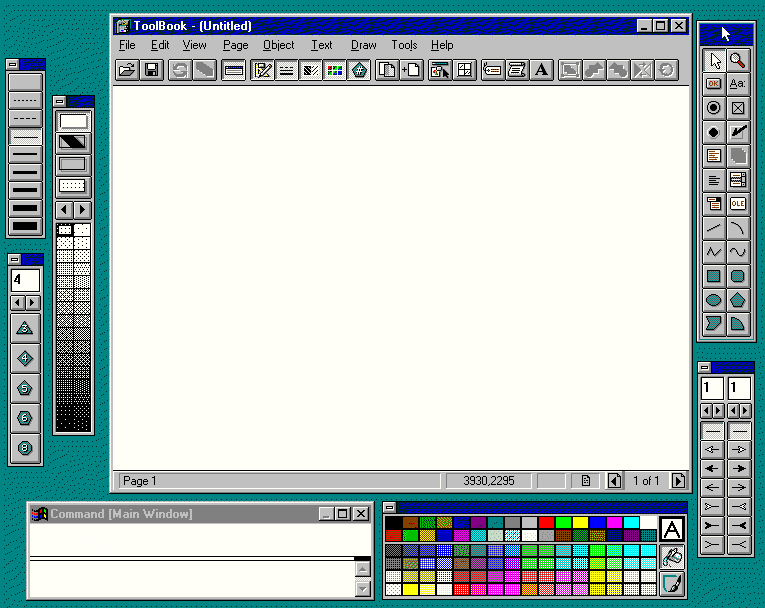
Getting started (which is not the same as completing) applications development in ToolBook is reasonably straight forward. The package includes an on-line tutorial, several sample ToolBook programs, an introductory manual, a reference manual and an on-line help system which is available from within ToolBook itself. Possibly the most useful of these after climbing the initial learning curve is the on-line help which can perform context sensitive searching (e.g. pressing F1 when the cursor is on a word in the script editor will open up the help file at that word or present a menu of nearest matches). The on-line help is a regular Microsoft Help file with numerous cross references and example code fragments which may be cut and pasted into the script editor. The main topic areas are as follows.
Having learnt how to create pages, populate them with objects and create buttons for navigating between pages, a quantum leap is then required in order to flesh out the application to have any significant functionality over and above an electronic text book. In order to make this leap the author must acquire programming skills and become at least partly familiar with the OpenScript programming language. The level of programming skill required can increase exponentially as the scale of the project increases linearly. In ToolBook 3.0, Asymetrix attempt to avoid this steep learning curve by supplying Autoscript re-usable scripts and a clip-book (called a "Widgets Book") of pre-programmed objects which may be cut and pasted into the application as required. This approach can work well in small projects provided that a suitable Autoscript or widget can be found and that the author has a moderate understanding of how the script/widget works. However, the resultant book typically has numerous copies of near identical objects, each with its OpenScript code slightly modified in some way. Subsequent global changes of behaviour or bug fixes require that each and every object be edited individually. Such practice runs contrary to commonly accepted good programming practice and is highly error prone. Perhaps Autoscript and the Widgets Book are best treated as a set of examples around which to base your own general purpose routines rather than as a direct resource to be used as is. Even so, in the hands of someone with even a small amount of programming experience impressive results can be achieved in a remarkably short time. As a development environment ToolBook is largely self contained and entire applications can be produced using no other tools other than ToolBook itself and the small set of tools which accompany it. Of these tools packaged with ToolBook only Setup Manager (shown below) is absolutely essential. It is an easy to use (compared to Microsoft Setup) utility which allows the developer to specify a list of files in their application and then to build a distributable CD or set of floppy disks which also includes the ToolBook runtime. Compression is used and large files are automatically split over several disks if necessary. The resultant CD or floppy disks can then be shipped to users who simply run a:\setup in order to install the application on their system. A small application in non-multimedia ToolBook 3.0 can just fit on a single floppy along with the runtime. With Multimedia ToolBook 3.0, two disks is the minimum size of a distributable. 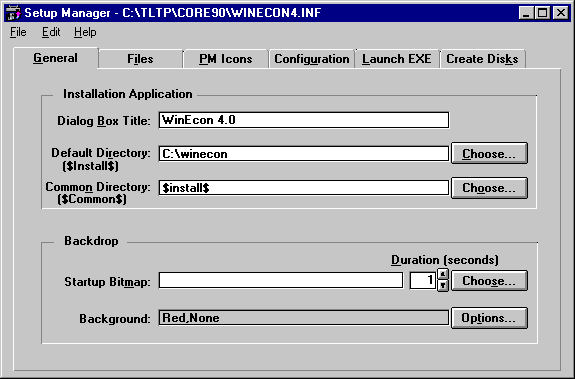
It can often make sense to customise the ToolBook authoring environment to automate frequent tasks and add extra features. There are numerous ways in which this can be done and Asymetrix demonstrate one in their default tools system book . The tools system book adds a number of extra menu items to the Tools menu which provide a property browser, layout tools and (multimedia version only) text indexing and searching plus spell checker. The tools system book is entirely implemented in ToolBook so it is possible to study it and see how to customise the environment yourself. ObjectsToolBook books are constructed from "objects" - in fact the book itself is considered to be an object. Examples of objects include pages, their backgrounds, viewers (i.e. windows) plus all the graphical objects on pages such as rectangles, circles, pictures, buttons and text fields. Objects are connected together into a massive hierarchy with the book at the top, backgrounds below books, pages below backgrounds and objects on the page below the page. Simply drawing an object or creating a page implicitly links it into the hierarchy. Objects may be copied/cut and pasted through the Windows clipboard and when an object is cut/copied/deleted, all its "children" go along with it. For example, deleting a page will also delete all the objects on that page. This behaviour is as one would expect and it is only when programming scripts to bring these objects to life that the links in this hierarchy become critically important and, sometimes, less than obvious - particularly with objects on a background or with viewers. Objects on a page may be grouped together to make composite objects known as groups. The group is an object in its own right and sits between its objects (its "children") and the page. Groups may be grouped inside other groups and so on. This is useful in manipulating objects as a single entity (e.g. simply moving a collection of objects around screen as one) and allows the creation of self contained software components (widgets) with their own in built functionality. The sample widgets book included with ToolBook contains many examples of such widget groups. All objects have a set of properties which determine their appearance and behaviour. These properties can be manipulated directly while authoring or at reader mode (runtime) using OpenScript scripts. An example of direct manipulation would be setting the colour of a push button by selecting the object (clicking on it) and then clicking on the colour red in the colour palette or assigning the colour red (represented by 0,50,100) to the fillColor property in the property browser as shown below. 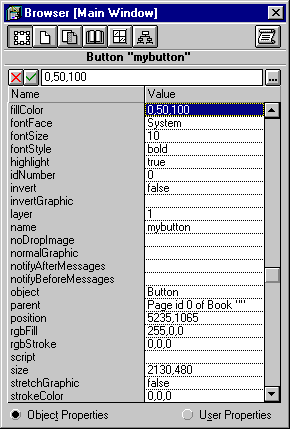
The equivalent script to do this would be something like this.
fillColor of button "mybutton" = red
The property "fillColor" is a built in property which every button has. The on-line help lists all the built in properties for each object type and gives explanations of their role. Not all objects have the same range of properties. However, all objects do have a script property which is where the script for that object is stored and, interestingly, the script can be assigned and edited just like any other property (although not in runtime ToolBook). It is possible to define your own properties for an object (which are effectively variables or constants attached to an object). Explicit declaration of these, so called, user properties is not required; they are created when they are assigned to the object in a script or using the property browser. An example script assigning a user property to an object is as follows:
helpMessage of button "mybutton" = "Click here to go to the map"
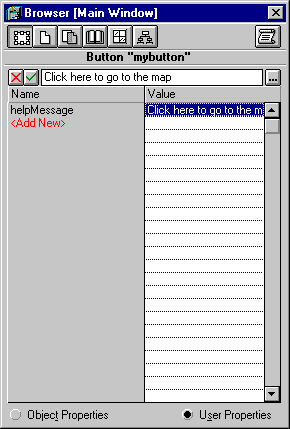
What this means is entirely up to the way it is interpreted in the rest of the scripts. However, it is a poorly covered but extremely powerful feature of the ToolBook object model and developers should make every effort to learn how to use user properties - they can dramatically reduce the amount of scripting required. There are several other ways of setting properties of objects apart from those shown above. The most useful of these is the right click menu which appears when you right click on any object with the mouse. This menu is context sensitive and is usually the quickest way of setting any property. It also has the advantage of being accessible from reader mode so that properties (including scripts) can be changed while the book is running . An example right click menu, for the same button as in the previous example, is shown below. 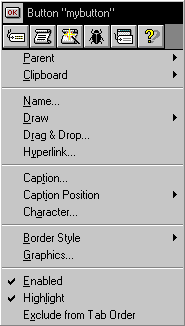
The row of graphics buttons along the top of this menu provide quick context sensitive access to the following six features.
For beginners (and experienced ToolBook programmers) the last of these options is particularly useful as it opens up the on-line help with a task related list of activities possible with this object type. For example, the entry for a button is as follows. 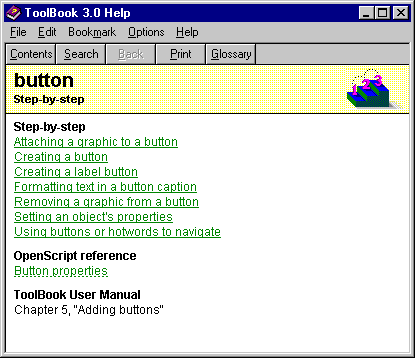
ToolBook 3.0 (and 4.0) is a 16-bit, rather than a full 32-bit, Windows application and as such suffers from a number of memory related constraints. The following table, reproduced from the Asymetrix product information, lists the limits to which various ToolBook objects are constrained. Further information and comments added by the authors of this report are included in italics.
OpenScriptThe OpenScript programming language has already been mentioned several times before in this report. It is in fact a proprietary programming language and far from open in the open standards sense. Every aspect of the language is under Asymetrix's direct control and they exercise their reserved right to make changes from version to version of ToolBook. Fortunately, backward compatibility has been mostly maintained and where newer versions do differ a script upgrade program, known as Script Walker, points out incompatibilities and suggests amendments. OpenScript in version 4.0 turned out to be almost entirely backward compatible with 3.0 unlike the upgrade from 1.5 to 3.0 where changes were frequently required. OpenScript is a semi-object orientated language with message passing and containment inheritance. Scripts may be attached to any object on the object hierarchy. When events occur, such as a mouse button click on a graphic, then ToolBook sends a message (buttonClick in this case) to the target object - the graphic. If there is no script on the target object then the message automatically gets forwarded up to the parent of the object (e.g. the group or the page containing the graphic) and the same occurs for the parent (i.e. if there is no script the message automatically gets forwarded up to the parent of the object). However, if there is a script to handle the buttonClick message on the object, the script will run and it is then up to the script as to whether the message gets forwarded to the parent - the default is to not forward it and so an explicit "forward" command is required in the script to make the message continue its journey. This scheme allows generalised behaviour to be factored out of individual object scripts and up into the script of parent objects, or even their parents. For example, placing a buttonClick handler in a book's script will provide a general behaviour when any object is clicked (provided objects do not intercept the message lower down the hierarchy and not forward it up the tree). In this way, generalisations can be scripted onto book, background and page scripts with exceptional cases scripted on individual or groups of objects. This is a remarkably powerful programming paradigm but there are problems. Firstly, it takes quite a while for new ToolBook programmers to really become comfortable with message forwarding and secondly, it is all too easy to forget to forward a message in which case the script handlers higher up the tree never even run. There is also another down side to this "intuitively best" approach to ToolBook script structuring which should be considered by developers. Functionality distributed across multiple levels of the script hierarchy is extremely difficult to disentangle and isolate when trying to re-use scripts in another application or share scripts with other developers. To make scripts more re-usable they need to be self contained; which means that they are not split over several objects at different levels. Instead, re-usable scripts should be self contained and perhaps attached to a single object or group of objects. Of course, there is a down side to this approach too and that is the introduction of duplicate scripts and increased difficulty in maintaining copies of the same script duplicated on, possibly, hundreds of objects. Clearly there is no right and wrong approach to positioning scripts and developers must make a value judgement in the light of each project. The range of commands, functions and properties supported in OpenScript can be seen in the Asymetrix product information reproduced and annotated in the appendices of this report. However, to give the reader a feel for the language and the way it works a simple example set of scripts are given below. Note that it will not easily be possible to understand these scripts if you have never written computer programs before - OpenScript is just as difficult to understand as Visual Basic or Delphi. Example 1: Script on a button to show or hide a pop up consisting of a group (e.g. a help pop up). to handle buttonClick if visible of group "mypopup" then hide group "mypopup" else show group "mypopup" end if end buttonClick Example 2: Script on a group object which consists of several buttons named "chapter 1" through to "chapter 7" to navigate to pages of the same name as the button when the user clicks on any of the buttons (e.g. clicking on button "chapter 2" will go to page "chapter 2"). Notice the technique of placing a single script on the group rather than a slightly different script on each of the buttons. to handle buttonClick local dest dest = name of target -- target will be the button clicked go to page dest end buttonClick Example 3: Script on a button to show or hide a pop up group but to also pass the buttonClick message up to the page script where a generalised action for all buttons is taken. to handle buttonClick -- pass the message up to page script by a "forward"... forward -- ...and return here after page's buttonClick handler has run if visible of group "mypopup" then hide group "mypopup" else show group "mypopup" end if end buttonClick The script on the page for this example might then check to see if the object clicked (i.e. the target) was a button and if it was, make a beep sound. This effectively makes all buttons on this page beep when pressed (provided they included a forward in their scripts or if they had no script at all). to handle buttonClick if object of target is button then beep 1 end if end buttonClick If this script were moved up to the book script, rather than being in the page script, then every button in the book would make a beep sound when clicked. Example 4: A complicated script fragment taken from the book script of a large ToolBook application (Note that OpenScript does not have to get this complicated, but it can). This script does not handle a system message like buttonClick, instead it is a custom handler to make an object move smoothly from where it is currently is to a specified position at a specified speed. If you are familiar with other programming languages you will see several features common to many languages such as parameter passing, global variables (known as system variable), local variables, typed and untyped variables, loop constructs and so on. Interestingly, an assembly language like accumulator called "it" is the default return location of functions of the for "get foo( )" and the pop command (also similar to assembly language pop/push stack instructions). However, the OpenScript versions are far more flexible and "it" is persistent across subroutine calls (i.e. send, get and forward). to handle we_move obj,x,y,spd -- spd is null,slow,medium,fast system xonepixel,yonepixel -- global variables local stack lis,olist -- local variables local object o local long dx,dy,nsteps,remx,remy,i get position of obj dx = x - item 1 of it dy = y - item 2 of it lis = obj get p_style of obj conditions when it = null break conditions when it = "s_popup" put p_objlist of obj into olist while olist<>null pop olist into o pop olist --style get p_child of o if it<>null push it onto lis end end when it = "s_backdrop" get p_child of obj if it <> null push it onto lis end when it = "s_spreadsheet" if p_handle of obj <> null get position of obj get we_spread_position(p_handle of obj, \ item 1 of it+dx,item 2 of it+dx) end else get p_child of obj if it <> null put ","&it after lis end end conditions remx = dx remy = dy if spd <> null conditions when spd = "slow" nsteps = 20 when spd = "medium" nsteps = 10 when spd = "fast" nsteps = 4 else nsteps = 1 end conditions dx = dx / nsteps dy = dy / nsteps step i from 1 to nsteps sysLockScreen = true move lis by dx,dy decrement remx by dx decrement remy by dy sysLockScreen = false if we_sync(1) > 0 break step end end end sysLockScreen = true move lis by remx,remy sysLockScreen = false end An example of how this script might be used is given below. This sample "call" of we_move is the script on a graphic which, when clicked, zooms to position 300,500. to handle buttonClick send we_move self, 300,500, "fast" end buttonClick As with all interpreted languages, execution speed is often an issue. The degree to which this is a problem depends upon the application type but typical graphically intensive multimedia applications tend to be dominated by calls to the Windows display routines rather than running numerically complex iterative calculations. Therefore, the speed of the application can be more dependant upon the speed of the graphics card, the hard disk and the amount of free RAM. With this caveat in mind, the remainder of this section examines the execution speed of various activities in OpenScript. Speed and efficiency issues. Timing benchmarks. Communicating with other ApplicationsParticularly in Computer Based Training applications of ToolBook it is useful to be able to communicate with other non-ToolBook applications. ToolBook is able to communicate with other applications using the following methods.
A brief explanation of each of these is given below along with comments on the practicalities of using each approach. Simple application launchingStarting up other applications from ToolBook is straight forward assuming that the location of the application on the user's machine is known. A single line of OpenScript will achieve this. run "c:\windows\notepad.exe" Unfortunately, having launched an application no information on that application is passed back to OpenScript and so programmers are forced to write OpenScript code to search through the Windows list of windows in order to get a "window handle" which will allow ToolBook to manipulate that window (e.g. positioning it on screen or closing the application). This is a fairly low level operation which requires exactly the same degree of knowledge of Windows programming as would be required to do the same task in C/C++. Message sending and posting via Windows APIToolBook allows Dynamic Link Libraries to be linked into OpenScript to extend its functionality (see 4.5, "Extending ToolBook"). Importantly, this gives access to all the built in Windows DLLs one would normally access in C/C++ to send and post messages to applications. This allows experienced Windows C programmers to communicate in a number of ways with other applications. The simplest of these would be to, for instance, close another application by sending the appropriate WM_ message. However, unless originally designed to communicate in this way, the level of communication with applications using this technique usually stops short of exchanging data or running tasks; communication is more at the level of the Window rather than the application. ToolBook comes with redistributed Microsoft SDK API help files which list commands available through the built in Windows DLLs and the numeric constants corresponding to each of the WM_ and other Windows constants. Windows Dynamic Data Exchange (DDE)DDE is the Windows protocol for exchanging data between applications. Most mainstream Windows applications respond to DDE to a greater or lesser extent. Microsoft Excel for instance allows data to be transferred in and out of a spreadsheet using DDE; it is also possible to open, manipulate and close Excel spreadsheets remotely via DDE. Similar actions are possible in Word, Access, Netscape, Explorer and numerous other applications - including ToolBook. It is therefore possible to control other applications from ToolBook and to transfer data between that application and ToolBook. The nature of the conversation between the programs can be client server or peer to peer (in the control sense rather than the networking sense). While DDE is impressively easy to use in OpenScript (despite having non-standard names for the messages/commands compared to those used in Windows programming in general). For some applications of ToolBook a simple DDE conversation may be all that is required and that will work perfectly adequately. However, applications such as Access can be unusably slow in transferring data back to ToolBook. It is hard to tell where the blame lies but the net effect is that a DDE link between the two can be unbelievably sluggish. For example, a multiple choice question system which used Access to store the questions and ToolBook to display them on screen took up to 2 minutes to DDE transfer 15 short strings and an integer. The same information retrieved and displayed in Access itself appeared almost instantly. The use of DDE should not be ruled out on these grounds but a commitment to use this channel of communication should not be made with undertaking a pilot study of the intended link in use. Object Linking and Embedding (OLE - but not OLE 2 or ActiveX)It is possible to embed OLE objects, such as an Excel graph, in a ToolBook page. However, this approach to linking applications is seriously flawed if the end-user does not have the same version of the embedded software on their machine or if it is not in the same directory. Certainly this is not viable for ToolBook books produced for general circulation. An OLE object has a set of properties associated with it just like any other ToolBook object and these can be manipulated in OpenScript. Direct access to other ToolBook books from OpenScriptUnlike DDE links, directly accessing any objects or data in another ToolBook book does not require that the other book is open and requires no special protocol. For instance, it is not widely known that a second ToolBook book set to read/write access may be used as a simple but effective log file (or to record user preferences or similar persistent data) which may be read and written by multiple users in the same way that an ANSI text file would be. From a book which is read-only and opened simultaneously by multiple users, a separate read/write book can be opened, written to and closed for each and every log operation. ToolBook itself will take care of any back-off and retry upon collision of more than one user trying to access the log book simultaneously. The ease1 of this operation can be seen from the shortness of the following code fragment which writes a user's name and score to a text box (i.e. field) in a ToolBook book called "scorelog.tbk". put username & SPACE & userscore & CRLF after text of \ field "scores" of page 1 of book "scorelog.tbk" save changes to book "scorelog.tbk" Note that the book is not actually opened in the sense that no one has opened it explicitly anywhere on the network; however, it is opened implicitly when data is written to it as in the above "put" command. To see the logged results, the instructor could later open the log book (scorelog.tbk) and scroll through the text in the field called "scores" on the first page of the book. Extending ToolbookThere are two ways of extending the functionality of ToolBook and OpenScript.
In fact Asymetrix have used both these methods to extend the core ToolBook engine and much of what developers perceive as ToolBook is in fact a system book written in ToolBook or a supplementary DLL. System BooksSystem books have been briefly mentioned before in this report. They extend the inheritance hierarchy, which normally stops at the book, up another level. So, after a message has risen up to the book script it then passes on up to the first system book (if there is one) and then up to the second system book (if there is one) and so on. By placing the sort of scripts one might normally expect to place in a book script into a system book, these scripts can then be used by several applications. Any changes and bug fixes to scripts in the system book will therefore automatically apply to all applications using that script. Two common uses of system books are to construct libraries of re-usable scripts and to extend the functionality of ToolBook by adding extra menu items or authoring features. A system book is actually only a normal ToolBook book and any book can be nominated as a system book simply by adding it to the sysBooks list in an application (normally as the application starts up). Adding a book to the sysBooks list places its book script in the inheritance hierarchy but does not open or load the rest of the system book. By default, ToolBook starts up with either TOOLS30.SBK or MTB30.SBK. These system books add the Tools menu to the author level menu bar and are a good example of what is possible with system books. It is possible to examine and modify the scripts of these books as all the OpenScript code is there. Dynamic Link Libraries (DLLs)One of the most flexible ways of extending OpenScript is through the use of Windows DLLs. A number of these are always available on any Windows PC. Several are also supplied with ToolBook and it is possible to develop your own in C/C++, Delphi, Turbo Pascal and any other language capable of generating Windows 16-bit DLLs. However, it should be noted that writing DLLs to extend ToolBook is time consuming and requires a good understanding of the way both Windows and ToolBook work; it is not an activity which can easily be picked up by a non-programmer without much hard work. Assuming that a suitable DLL already exists then it may be used in OpenScript by using the linkDLL command to add routines from the DLL as extra commands to ToolBook. The linked command can then be used just like a built in OpenScript command. Before the application closes it must unlink all linked DLLs or Windows will not release them from memory. An example of linking to one of the DLLs shipped with ToolBook is given below. This example button script opens a standard Windows file open dialog box (with all the directory changing, drive selecting, filtering normally found in Windows open dialogs). It does this by linking in a function from TB30DLG.DLL, using it and then unlinking the DLL again straight away (an alternative would have been to have linked the DLL at the start of the application and to only close it at the end of the application - developers are free to choose). The file name returned is then used to open the file and read it into a text field.
to handle buttonClick
local fname
linkDLL "TB30DLG.DLL"
STRING openDlg(STRING,STRING,STRING,STRING)
end
fname = openDlg(".","*.txt","Choose a text file...","Open")
unlinkDLL "TB30DLG.DLL"
if fname is null
break -- was an error so quit handler
end if
openFile fname
readFile fname until EOF
text of field "myfield" = it
closeFile fname
end buttonClick
GraphicsThis section describes graphics features of ToolBook which are common to both ToolBook 3.0 and Multimedia ToolBook 3.0. Video and other graphics features exclusive to Multimedia ToolBook are described in the next chapter. Built in PrimitivesToolBook has a number of built in primitive drawing elements which occupy relatively little memory (compared to bitmap graphics), are quick to display and easy to manipulate. The supported types of primitive are listed below.
Imported Vector GraphicsToolBook allows vector image file formats such as WMF to be imported into the current page where they become a ToolBook object type known as "picture". By default, these pictures always appear with a border around them but this can be removed by selecting a different line style from the Lines palette. The picture may be made transparent, resized, repositioned, shown/hidden and have a script assigned to it. On slower machines or with complex pictures picture files pictures take a long while to draw and can be unusably slow. It is important to test the redraw speed on a representative delivery machine. Large and complex files, particularly EPS files it seems, fail to import correctly. Imported Bitmap GraphicsBitmap graphics for all popular file formats can be imported in the same way as vector file formats. ToolBook uses conventional Windows graphic import filters and so as graphics packages installed on the developer's machine add extra formats, these become available to ToolBook. Once a graphic is imported into ToolBook the filter is no longer required so end-users do not need to have software to support these extra formats; the image is stored in ToolBook's own internal format. An imported bitmap usually becomes a ToolBook paintObject. A paintObject can be manipulated just like a picture object except that it can not be resized - instead it is clipped at the right and bottom edges. However, some formats such as PCX are imported as picture objects and can be resized just like a vector image file format. Bitmap ResourcesA feature new to ToolBook 3.0 was the addition of bitmap resources (not compatible with standard Windows bitmap resources in the way they are stored in the ToolBook file). By importing a bitmap as a resource it can be used throughout the book. Each instance of the image shares the same bitmap rather than each one duplicating the same bitmap as would occur if they were imported directly into the page. Bitmap resources can only be used on buttons or in text fields and so it is common practice to use a borderless button to display a bitmap resource as a (seemingly) standalone object. Storage OptionsSmall images, about the size of a typical Windows button, if imported as paintObjects consume a relatively large amount of the scarce 64K memory available for a page's objects and are best stored as bitmap resources. Larger paintObjects are stored outside the 64K and so, ironically, are less of a problem. If bitmaps are to be used more than once in a book they should be stored as bitmap resources rather than paintObjects. An option exists for complex pages and backgrounds to be converted to a single image to speed up page redraw. However, in practical terms this appears to make little difference and commits to a specific screen format for delivery. Palettes256 colour screen displays use palettes, a selection of 256 from the range of colours possible, because only 256 colours can be displayed simultaneously on such hardware display modes. The precise choice of which 256 colours to display is a complex process when different bitmaps may each require a different set of colours. This can result in image degradation and a flashing of incorrect colours when ToolBook pages are displayed. The issue is further complicated by different priorities for bitmaps at different screen depths and between foreground and background images. There is no simple fix for this problem which will work in all cases. The simplest fix is to remap or originate all the bitmaps so that they share the same palette - even using sub-256 colour images does not entirely avoid the problem. ToolBook allows a single palette to be specified for the entire book and this prevents any palette flash at the cost of restricting the colour range to a fixed set of 256 colours. |
| [Previous Page] | Copyright © 1996. | Last Updated: 12/06/96 | [Next Page] |
Graphics Multimedia Virtual Environments Visualisation Contents