
 |
||||

 Contents
Contents
We installed the suite on our SUN Solaris workstations and it took advantage of the SunVideo board for video capture. There are a number of different versions of the software corresponding to different platforms (see the tables in Chapter 4 for details) and the video tool allows several different compression algorithms and different frame grabbers to be used.
On our system, no special audio hardware other than a microphone is required since the sound I/O takes advantage of the built-in audio hardware.
"The video tool, nv, allows users to transmit and receive slow frame rate video via UDP/IP across an internet."(man page for nv)
"The audio tool, vat, allows users to conduct host-to-host or multicast teleconferences over an internet."(man page for vat)
"If you simply want a shared 'whiteboard' drawing surface, you don't need to do anything but install wb"(in the ReadMe file for wb)
The Session Directory allows a file to be created which contains a dynamically updated list of sessions (or conferences). A new session can be created, advertised, edited and deleted.
The whiteboard, audio and video tools, (wb, vat and nv), can be run independently of one another. It is more usual, however, to use the session directory tool, sd, where one or more of these tools can be requested, simultaneously.
All these tools are obtainable as public domain software. The tools, wb, vat and sd, (with other programs), can be transferred using the following commands on a unix system.
mkdir ~/lbl cd ~/lbl ftp open ftp.ee.lbl.gov .... give anonymous as your username .... give your email address as your password cd conferencing/sd ls binary get (whichever binary corresponds to your machine type) cd ../vat ls binary get (whichever binary corresponds to your machine type) cd ../wb .... etcnv can be obtained by ftp from parcftp.xerox.com on the directory pub/net-research/nv-3.3beta Just as with IVS, you will have to uncompress the software and obtain the various components.
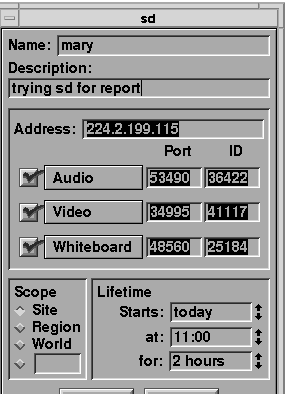
To call a conference, the sd program is run and on asking for a new 'session', a window appears as shown in Figure 3.3. This allows the specification of the range and duration of the conference. Once a session has been created, any workstation which has sd running and which falls into the specified range (local site, region or the world) will receive a message advertising the new conference. This is the way to call a multicast conference. It is possible, also, to specify one's own TTL ('time to live') number instead of opting for the local, region or world range. Please see Appendix 4 on Multicasting for more details on the TTL number. At the time stated, the selected tools (audio, video or whiteboard) are started.
If sd is left running, sessions from other sites may be advertised, depending on what range they have specified and a free decision can be made as to whether to join the session.
Another way of calling a conference is to invoke one or more of the tools, nv, vat and wb, specifying the destination and port on the command line for each tool.
There is a menu associated with the vat tool to help improve the quality and transmission of the audio - this is the most comprehensive set of features that we have seen and it was a pity we did not have time to experiment. Amongst the features is the ability to suppress echo if no headphones are available, to control the volume gain and to suppress background noise.
All these different options can be adjusted by setting parameters on the vat command line as well as selecting menu items. For the more technically oriented reader, these options can be set either for the individual user or system-wide by specifying the X Resources to be used and storing them in the Xdefaults file.
A notable feature of vat is that of being able to have a private conversation with one of the participants in a multicast conference which other participants cannot hear. This would be useful, for instance, in a helpdesk environment if a consultant needed to consult privately with a colleague about the best advice to give.

 Contents
Contents
Graphics Multimedia Virtual Environments Visualisation Contents