
 |
||||

 [Top]
[Top]Review of Visualisation Systems
avs
Typing this command should start up the copyright notice and result in one window down the left of the screen. If it does not, you might need some extra information in your environment variable PATH. Consult your System Manager for this.
2.2.2 Use a sample network
Place the mouse cursor (a pointing hand) over the panel "Network Editor" and click the left button once. This results in a small window on the left, the Network Control Panel, and a larger one to the right, the Network Editor (see figure 1). In AVS, complete networks do the work of visualizing data and are made up of modules connected together, each module carrying out a specific task. In the Network Editor, the top left hand section is called the main menu, and pressing a button here brings up suboptions. You should find on starting that the main menu option Network Tools is active. Next to the menu options is the module pallette, containing all AVS's individual modules, accessible by scrolling up and down the top of each column.
To use a sample network, place the mouse cursor over the Read Network suboption and click the left mouse button once. A file browser appears showing directories into which you can move by clicking the left mouse button once. Move into the examples directory and click once over bluntfin1.net. The file browser disappears and the network builds automatically. The network reads 3D data representing the flow of air over an aerofoil and displays the pressure in the window labelled AVS Display Pixmap. The image can be manipulated by placing the cursor in the window and pressing the middle mouse button whilst moving the mouse. For more information on manipulating scenes produced from AVS networks you should consult the AVS Tutorial Guide Ch 2: Geometry Viewer Tutorial. This tutorial covers the use of the Geometry Viewer module which is similar in functionality to the coupling of Render Geometry and Display Pixmap used in bluntfin1.net.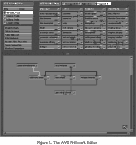
2.2.3 Build your own network
2.2.4 Carrying on
The data you have used so far was AVS's own internal data format. You will want to import your own data into the system and for this you will need to use the AVS Data Interchange Application (ADIA). More information on ADIA is available in the AVS Applications Guide [1] Ch. 1.
To find out more about individual modules you can run other demos in AVS. These are explained in the AVS Tutorial Guide [6], Ch. 1
Online help on AVS can be accessed from within the system using the help buttons in both the Network Editor main window and the Network Control Panel. Paper manuals comprise the AVS Users Guide [8], Developers Guide [3], Tutorial Guide [6], Module Reference [4], Applications Guide [1], AVS5 Update manual [7], Chemistry Developers Toolkit Guide [2] and AVS Technical Overview [5].
2.2.5 AVS Training Materials
What do the materials contain?
The training materials contain slides and notes for two courses, the AVS Introductory [43] and Advanced course [42]. These were initially developed as part of the Advisory Group on Computer Graphics (AGOCG) Visualization Support Project at the Computer Graphics Unit, Manchester Computing Centre, University of Manchester.
There are also a number of data files and modules which support the practical exercises described in the course notes.
For example to obtain the materials from the University of Manchester you would first type the following:
ftp ftp.mcc.ac.uk When you are connected to the server you should login in as anonymous and supply your email address as the password. To access the training materials you must move to the subdirectory pub/cgu/avs/avs_course and set the transfer to binary mode before getting the files:
ftp> cd pub/cgu/avs/avs_course
ftp> binary
ftp> mget *

 [Top]
[Top]Generated with CERN WebMaker
Graphics Multimedia Virtual Environments Visualisation Contents